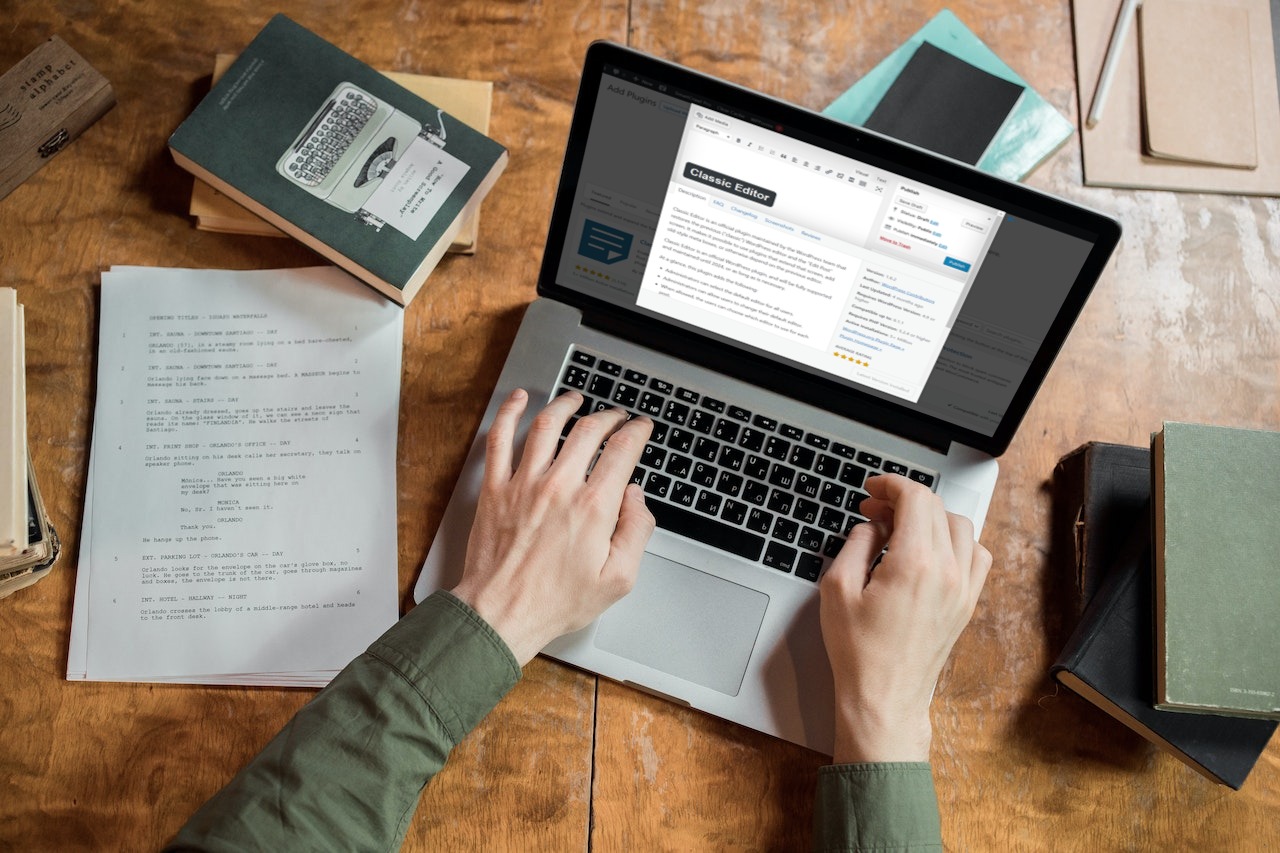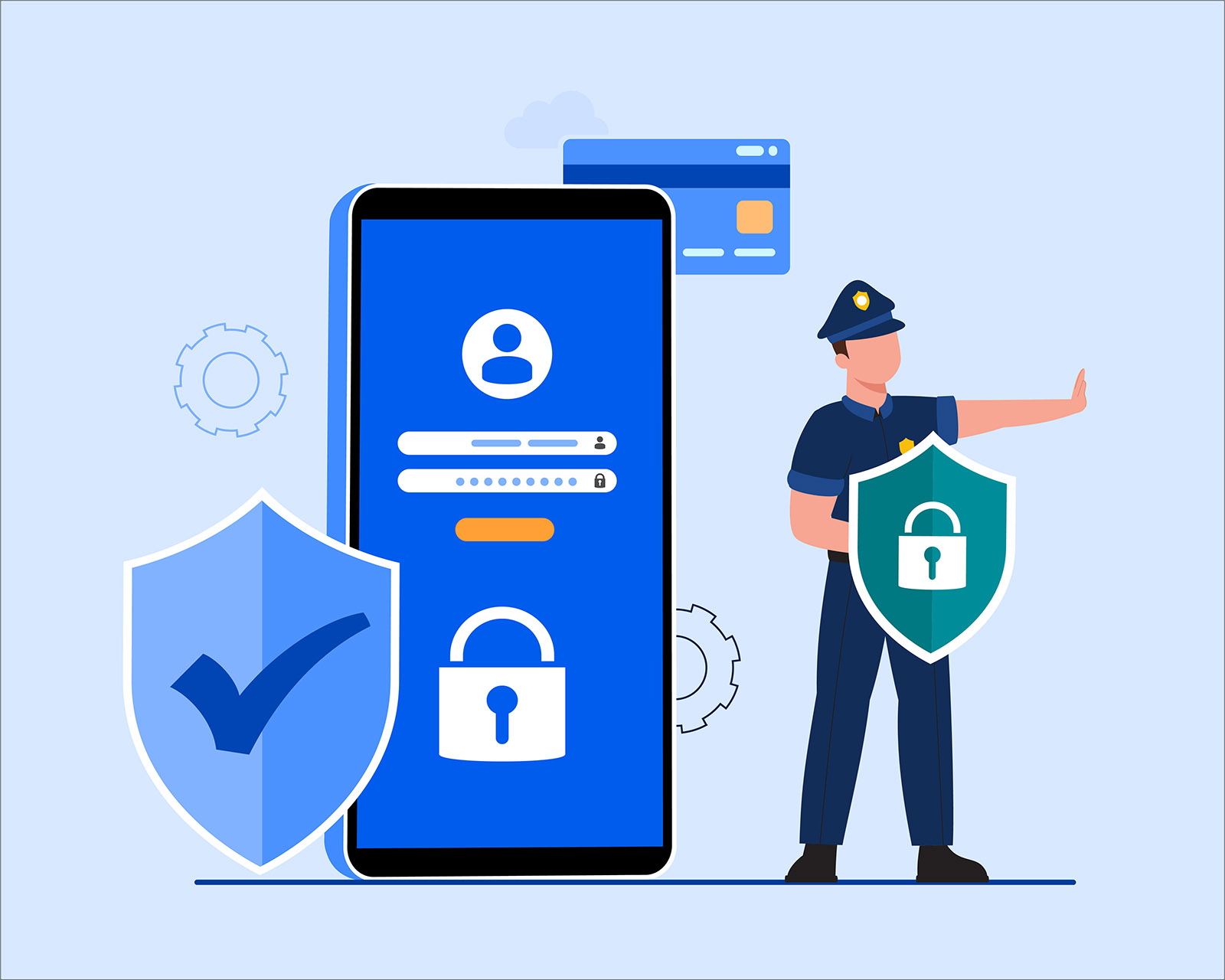Securing your WordPress site is crucial to protect it from potential cyber threats. Here are several ways to ensure the cybersecurity of your WordPress site:
Keep WordPress Updated
Staying up to date with the latest version of WordPress is crucial for maintaining a secure and reliable website. By consistently using the most recent version and keeping it updated, you can enhance the overall security and protect your site from potential vulnerabilities.
WordPress, being a popular and widely used content management system (CMS), regularly releases updates that address security issues and bug fixes. These updates are designed to counteract known vulnerabilities, improve performance, and introduce new features. Failing to update your WordPress installation may leave your website susceptible to security breaches, making it an easy target for hackers and malicious attacks.
To ensure the safety of your website and its data, it is important to understand the importance of updating WordPress. By regularly checking for updates and applying them promptly, you are effectively equipping your site with the latest security patches. These patches act as preventive measures, safeguarding your website from potential threats and exploits.
Additionally, staying current with WordPress updates also allows you to take advantage of the latest features and improvements introduced by the development team. These updates often include enhancements to user experience, performance optimizations, and new functionalities that can benefit your website’s overall performance and user engagement.
By prioritizing the use of the latest version of WordPress and consistently updating it, you demonstrate a proactive approach towards website security. This practice reduces the risk of encountering security vulnerabilities and ensures a more stable and reliable online presence. So, make it a habit to regularly check for updates and apply them promptly to maintain the integrity and security of your WordPress-powered website.
Use Secure Hosting
Selecting a reputable and secure hosting provider is a critical step in ensuring the stability and security of your WordPress site. When choosing a hosting provider, it is essential to prioritize those that offer robust security measures, regular backups, and automatic updates.
A reputable hosting provider will have a solid track record of providing secure hosting services. They will employ various security measures, such as firewalls, intrusion detection systems, and malware scanning, to protect your website from unauthorized access and potential threats. Additionally, they will have protocols in place to promptly address any security incidents and ensure the safety of your data.
Regular backups are crucial for safeguarding your website’s data and content. A reliable hosting provider will offer automated backup solutions, which allow you to restore your site to a previous state in the event of data loss or a security breach. Regular backups provide an extra layer of protection and peace of mind, ensuring that you can recover your site quickly and easily if necessary.
Automatic updates are another important feature to consider when selecting a hosting provider for your WordPress site. Hosting providers that offer automatic updates ensure that your WordPress installation, themes, and plugins are always up to date with the latest security patches and bug fixes. This minimizes the risk of vulnerabilities and helps maintain a secure website environment.
Furthermore, a reputable hosting provider will provide excellent customer support. They will have a responsive support team available to assist you with any technical issues or security concerns that may arise. Prompt and reliable customer support can make a significant difference in resolving problems quickly and minimizing downtime.
When evaluating hosting providers, take the time to research their reputation, read customer reviews, and compare their security features, backup policies, and update practices. Look for providers that have a proven track record of delivering secure and reliable hosting services for WordPress sites. By choosing a reputable and secure hosting provider, you can establish a strong foundation for your website’s security and ensure a smooth online experience for your visitors.
Strong Passwords

Maintaining strong and unique passwords for your WordPress admin account, FTP (File Transfer Protocol), and database is vital to safeguarding the security of your website. It is crucial to avoid using common passwords or easily guessable combinations to mitigate the risk of unauthorized access. To enhance password security, consider utilizing a password manager to generate and securely store complex passwords.
When creating passwords for your WordPress admin account, FTP, and database, follow these best practices:
- Complexity: Craft passwords that are a combination of uppercase and lowercase letters, numbers, and special characters. The more complex your passwords are, the harder they are to crack.
- Length: Opt for longer passwords, as they are generally more secure. Aim for a minimum of 12 characters or more.
- Uniqueness: Avoid reusing passwords across different platforms or accounts. Each password should be unique to reduce the impact of a potential data breach.
- Avoid Personal Information: Refrain from incorporating personal information, such as your name, birthdate, or address, into your passwords. This information is easily accessible and can be exploited by attackers.
- Password Manager: Consider using a password manager application to generate and store complex passwords securely. Password managers offer the convenience of remembering passwords for you while providing an extra layer of encryption to protect your sensitive information.
Regularly updating your passwords is also important. Aim to change them every few months or immediately if there is a security incident or suspicion of compromise. By regularly refreshing your passwords, you reduce the likelihood of unauthorized access and maintain a higher level of security.
Educating yourself and your team members on password security practices is crucial. Ensure that everyone involved understands the importance of using strong, unique passwords and the potential risks associated with weak passwords.
By implementing these password security measures, you significantly enhance the security of your WordPress site, protecting it from unauthorized access and potential data breaches.
Limit Login Attempts
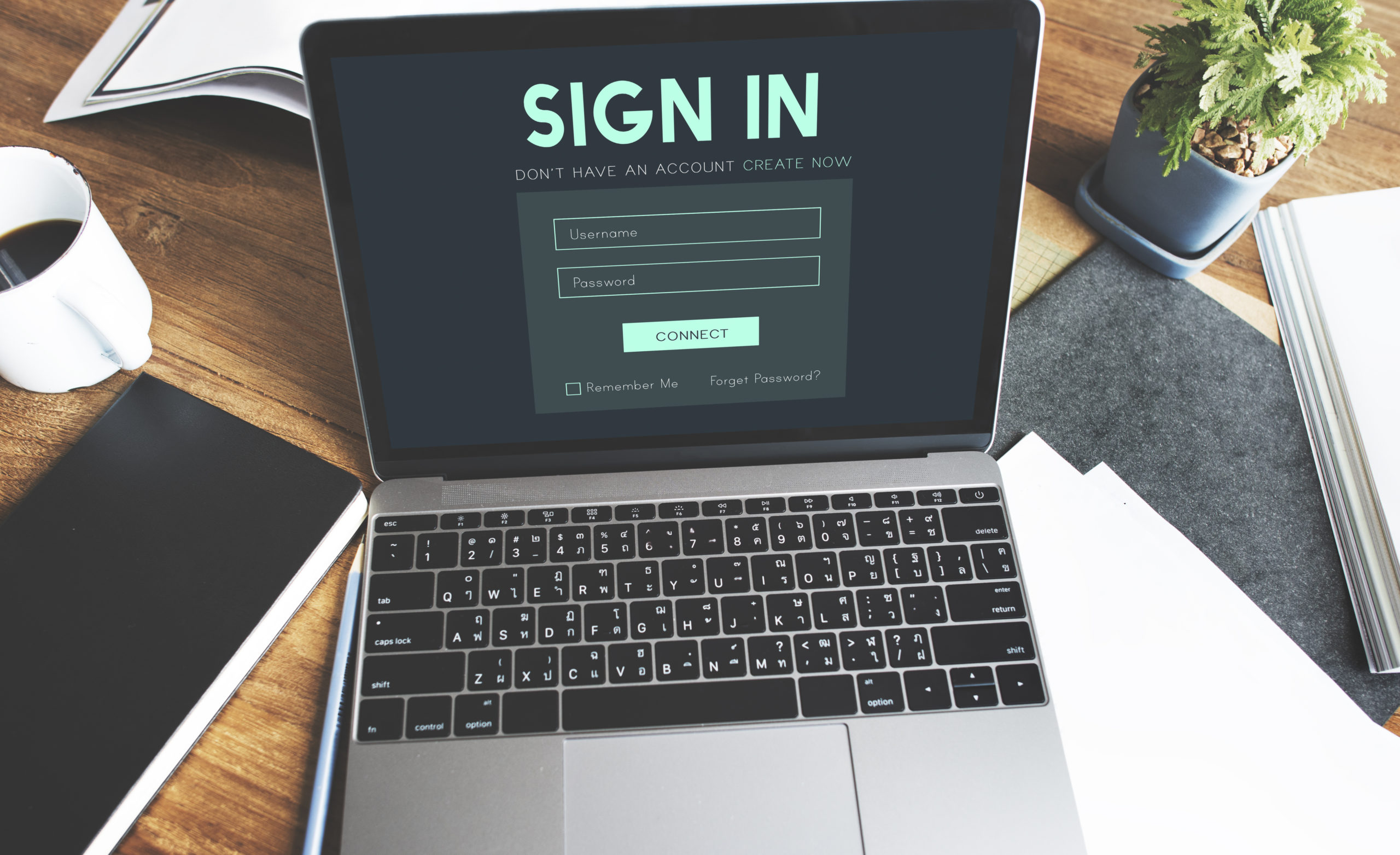
Installing a plugin that restricts the number of login attempts is an effective measure to prevent brute-force attacks on your WordPress site. This plugin helps thwart unauthorized access by blocking repeated failed login attempts originating from the same IP address.
Brute-force attacks involve automated scripts or tools that systematically try various username and password combinations until they gain access to your website’s admin area. By limiting the number of login attempts allowed, you can mitigate the risk of these malicious attempts and enhance your site’s security.
When selecting a plugin for limiting login attempts, consider the following factors:
- Reputation: Choose a plugin from a reputable source or a trusted plugin repository. Read user reviews and check the plugin’s update frequency to ensure it is well-maintained and reliable.
- Functionality: Look for a plugin that offers features like configurable login attempt limits, customizable lockout periods, and IP blocking options. These features allow you to tailor the plugin’s settings to your specific security needs.
- Compatibility: Ensure that the plugin is compatible with your WordPress version and other installed plugins. Compatibility issues could potentially impact your site’s functionality or security.
Once you install and activate the plugin, you can typically configure the login attempt settings from the plugin’s settings page. Set a reasonable limit for the number of failed login attempts before a block is imposed. This limit should strike a balance between security and usability, avoiding unnecessary lockouts for legitimate users who may mistype their credentials.
When an IP address exceeds the specified limit, the plugin will automatically block further login attempts from that IP. This proactive measure helps protect your website from brute-force attacks, as the attacker’s IP is effectively barred from making additional login attempts.
Regularly monitor the plugin’s logs and reports to stay informed about blocked IP addresses and potential security threats. If you notice any suspicious activity, take appropriate action, such as banning IP addresses or implementing additional security measures.
By installing a login attempt limiting plugin, you reinforce the security of your WordPress site by mitigating the risk of brute-force attacks. This simple yet effective measure adds an extra layer of protection, reducing the likelihood of unauthorized access to your website’s admin area.
Two-Factor Authentication (2FA)
By implementing two-factor authentication (2FA) for your WordPress login, you can add an additional layer of security to your website. This enhanced security feature requires users to complete a second verification step, such as entering a code sent to their mobile device, in addition to providing their password.
Enabling 2FA significantly strengthens the authentication process, making it more difficult for unauthorized individuals to gain access to your WordPress admin area. Even if someone manages to obtain or guess your password, they would still need the secondary verification code to proceed further.
To implement 2FA in WordPress, you can utilize various plugins available in the WordPress plugin repository. These plugins typically integrate with popular 2FA methods, such as SMS codes, authenticator apps, or email verification. Choose a reputable and well-supported plugin that aligns with your preferred 2FA method.
Once you install and activate the 2FA plugin, you can configure the settings to enable the desired verification method. This may involve setting up SMS codes, generating QR codes for authenticator apps, or enabling email verification.
When a user attempts to log in, they will be prompted to enter the secondary verification code after providing their username and password. This code is typically time-sensitive and requires immediate entry to proceed. By using 2FA, you add an extra hurdle for potential attackers, making it significantly more challenging to gain unauthorized access.
It is important to note that implementing 2FA may require some additional setup steps, such as registering your mobile device with the authentication method you choose. However, the added security benefits far outweigh the minor inconvenience of the setup process.
Enabling two-factor authentication for your WordPress login is a highly recommended security measure. It adds an extra layer of protection by requiring a secondary verification step, ensuring that only authorized individuals with both the correct password and the additional verification code can access your WordPress admin area. By implementing 2FA, you enhance the security of your website and reduce the risk of unauthorized access or potential data breaches.
Use Secure Plugins and Themes
When it comes to installing plugins and themes for your WordPress site, it is crucial to only source them from trusted and reputable sources, such as the official WordPress repository. By doing so, you can minimize the risk of introducing malicious code or vulnerabilities to your website.
The official WordPress repository carefully reviews and monitors the plugins and themes available on their platform, ensuring they meet quality and security standards. These vetted resources have undergone scrutiny, making them a reliable choice for your website.
Furthermore, it is essential to keep your installed plugins and themes up to date. Developers frequently release updates that address security vulnerabilities, bug fixes, and compatibility issues. By regularly updating your plugins and themes, you ensure that you have the latest security patches and improvements, reducing the risk of exploitation.
To maintain a secure environment, it is advisable to remove any unused plugins and themes from your WordPress installation. Unused plugins and themes may become outdated, making them potential targets for attacks. By removing them, you minimize the potential vulnerabilities and streamline the performance of your website.
When selecting plugins and themes, consider factors such as the developer’s reputation, the number of active installations, user reviews, and the frequency of updates. These indicators can help gauge the reliability and security of the resources you are considering.
Additionally, exercise caution when installing plugins or themes from third-party sources. Only obtain them from trusted developers and reputable marketplaces. Be vigilant and carefully review any additional code, permissions, or functionality offered by these sources to avoid potential security risks.
By following these practices – installing plugins and themes from trusted sources, regularly updating them, and removing unused resources – you contribute to a more secure WordPress environment. By minimizing potential vulnerabilities, you enhance the overall security of your website, protecting it from potential exploits and ensuring a safer online experience for both you and your visitors.
Secure File Permissions

Setting the appropriate file permissions for your WordPress files and directories is an essential step in maintaining the security and integrity of your website. By properly configuring file permissions, you can restrict write access to critical files and folders, minimizing the risk of unauthorized modifications.
File permissions control who can read, write, and execute files on your server. In the context of WordPress, there are recommended permissions for different files and directories. Here are some best practices:
- Directories: Set directory permissions to 755 (or drwxr-xr-x). This allows the owner to have full control, while group and others can only read and execute.
- Files: Set file permissions to 644 (or -rw-r–r–). This grants the owner read and write access, while group and others can only read.
- wp-config.php: Set permissions for this file to 600 (or -rw——-). This ensures that only the owner can read and modify the file, providing an extra layer of security for your database credentials and other sensitive information.
- Plugins and themes: Set permissions for plugin and theme files to 644 (or -rw-r–r–). This prevents unauthorized modifications while still allowing WordPress to access and use these files.
- Uploads folder: Set permissions for the uploads folder (wp-content/uploads) to 755 (or drwxr-xr-x). This allows the web server to write files to the folder, while restricting others from modifying its contents.
It is important to note that different server configurations and hosting providers may have variations in file permissions requirements. Consult your hosting provider’s documentation or support team for specific guidance related to file permissions.
Regularly reviewing and adjusting file permissions is crucial, especially after installing new plugins or themes or making changes to your WordPress installation. Incorrect file permissions can potentially expose your website to security risks, making it easier for malicious actors to exploit vulnerabilities.
By properly setting file permissions and restricting write access to critical files and directories, you strengthen the security posture of your WordPress site. This helps safeguard against unauthorized modifications and protects your website from potential breaches and malicious activities.
Secure Your wp-config.php File
Safeguarding the wp-config.php file is crucial for protecting sensitive information, including your database credentials, within your WordPress installation. To enhance its security, consider moving the wp-config.php file to a higher-level directory or implementing server configuration rules to deny direct access.
By default, the wp-config.php file resides in the root directory of your WordPress installation. However, you can move it to a directory outside the publicly accessible web root. This ensures that the file is not directly accessible via a web browser, reducing the risk of unauthorized access.
To move the wp-config.php file, follow these steps:
- Create a new directory outside the web root, preferably at the same level or higher.
- Open the wp-config.php file using a text editor.
- Look for the line that defines the ABSPATH constant, which specifies the file’s location. It should look similar to this:
define('ABSPATH', dirname(__FILE__) . '/');. - Modify the line to point to the new directory where you created the secure location. For example, if you created a directory named “secure” at the same level, the modified line would be:
define('ABSPATH', dirname(__FILE__) . '/../secure/');. - Save the changes to the wp-config.php file.
- Ensure that the new directory has the appropriate file permissions (e.g., 700 or drwx——) to restrict access.
Alternatively, if you cannot move the wp-config.php file to a higher-level directory, you can add server configuration rules to deny direct access to it. This is typically done by modifying the web server’s configuration files, such as .htaccess for Apache or web.config for IIS.
To deny direct access using server configuration rules, consult your hosting provider’s documentation or seek assistance from your server administrator. The rules may involve denying access to specific file names or using rewrite rules to redirect requests away from the wp-config.php file.
By protecting the wp-config.php file, you safeguard sensitive information and reduce the risk of potential security breaches. Whether by moving it to a higher-level directory or using server configuration rules, these measures ensure that the file is not directly accessible to unauthorized parties.
Implement a Web Application Firewall (WAF)

Installing a Web Application Firewall (WAF) plugin or utilizing a firewall service is an effective way to filter and block malicious traffic on your WordPress site. A WAF acts as a protective barrier between your website and potential attackers, helping to detect and block suspicious requests or known attack patterns.
There are several options available for implementing a WAF:
- WAF Plugin: Install a reputable WAF plugin from the official WordPress repository or a trusted source. These plugins typically offer features such as request filtering, IP blocking, and protection against common attack vectors like SQL injection and cross-site scripting (XSS). Regularly update the plugin to ensure you have the latest security enhancements.
- Firewall Service: Consider using a firewall service that specializes in web application security. These services operate outside of your server and provide advanced filtering capabilities. They often employ machine learning algorithms and threat intelligence to identify and block malicious traffic before it reaches your website. Some popular firewall services include Cloudflare, Sucuri, and Incapsula.
When using a WAF, it analyzes incoming traffic and compares it against a set of rules and patterns associated with known attacks. If a request is flagged as suspicious or matches a known attack pattern, the WAF takes appropriate action, such as blocking the request or presenting a CAPTCHA challenge to verify the user’s legitimacy.
WAFs can help protect your website from a variety of attacks, including brute-force attempts, DDoS attacks, and code injection attacks. They provide an additional layer of defense, complementing other security measures you have in place.
However, it’s important to note that a WAF is not a foolproof solution and should not be considered as the sole security measure. It is still crucial to keep your WordPress installation, plugins, and themes up to date, implement strong passwords, and follow other security best practices.
By installing a WAF plugin or utilizing a firewall service, you add an extra layer of protection to your WordPress site. This helps filter and block malicious traffic, reducing the risk of successful attacks and ensuring a safer browsing experience for your visitors.
Regular Backups
Regularly backing up your WordPress site and securely storing the backups is a critical practice for ensuring the safety and recoverability of your website. In the event of a security breach or any unexpected issues, having recent backups enables you to restore your site to a clean and functional state.
Here are some guidelines for backing up your WordPress site effectively:
- Frequency: Establish a regular backup schedule that aligns with your website’s update frequency. For frequently updated sites, daily or real-time backups are recommended. For less frequently updated sites, weekly or bi-weekly backups may suffice.
- Complete Backups: Ensure that your backups encompass all the essential components of your site, including files, databases, themes, plugins, media files, and any custom modifications. A comprehensive backup guarantees that you can fully restore your site with all its functionalities intact.
- Off-site Storage: Store your backups in a secure location separate from your live website. Off-site storage prevents data loss in case of server failures, hacking incidents, or physical damage. Cloud storage services, remote servers, or dedicated backup solutions are suitable options.
- Encryption and Access Control: Encrypt your backups to protect the sensitive data contained within them. Implement access controls to restrict the backup files’ accessibility to authorized personnel only.
- Testing Restorations: Regularly test the restoration process to ensure that your backups are functional and can be successfully restored if needed. Performing test restores helps identify any potential issues or inconsistencies in your backup files.
Automated backup plugins and services are available for WordPress, simplifying the backup process and scheduling. Popular plugins include UpdraftPlus, BackupBuddy, and Jetpack’s Backup feature. These tools offer customizable backup options and facilitate easy restoration when required.
Remember, backups are not a substitute for robust security measures but serve as an essential safety net. Alongside regular backups, implement other security practices such as using strong passwords, keeping your WordPress core and plugins up to date, and employing security plugins to minimize potential vulnerabilities.
By diligently backing up your WordPress site and securely storing the backups, you ensure the ability to recover from security breaches, data loss, or website issues. This practice provides peace of mind and allows you to quickly restore your site to a clean state, minimizing any potential downtime or disruption.
SSL/TLS Encryption
Utilizing SSL/TLS certificates is crucial for encrypting data transmitted between your WordPress site and visitors’ browsers. This security measure is particularly vital when it comes to safeguarding sensitive information, including login credentials, personal data, and payment details.
SSL (Secure Sockets Layer) and its successor TLS (Transport Layer Security) protocols establish a secure connection by encrypting data in transit. This encryption ensures that the information exchanged between your website and visitors’ browsers remains confidential and protected from unauthorized access.
To implement SSL/TLS on your WordPress site, follow these steps:
- Obtain an SSL/TLS Certificate: Acquire an SSL/TLS certificate from a trusted certificate authority (CA). You can obtain a certificate through your web hosting provider, purchase one from a reputable CA, or use a free certificate service like Let’s Encrypt.
- Install the Certificate: Once you have the certificate, follow the instructions provided by your hosting provider or CA to install it on your web server. Some hosting providers offer automatic installation options or tools to streamline the process.
- Update Website URLs: After installing the certificate, update your WordPress settings to ensure all website URLs start with “https://” instead of “http://”. This ensures that visitors are automatically redirected to the secure version of your site.
- Test the SSL/TLS Configuration: Verify that your SSL/TLS setup is functioning correctly using online tools or browser extensions. This ensures that the secure connection is established and visitors’ browsers display the padlock icon to indicate a secure connection.
By enabling SSL/TLS on your WordPress site, you provide a secure browsing experience for your visitors. The encryption protects sensitive information from eavesdropping, tampering, or interception by malicious actors. This is especially important for websites that handle login credentials, user data, or online transactions.
Additionally, using SSL/TLS has additional benefits, such as improving your site’s credibility and search engine rankings. Many browsers now flag websites without SSL/TLS as “Not Secure,” potentially discouraging visitors from interacting with your site.
By prioritizing the implementation of SSL/TLS certificates on your WordPress site, you reinforce the security and privacy of your visitors’ data. This practice demonstrates your commitment to protecting sensitive information and builds trust with your audience.
Monitor and Audit
Monitoring your site’s activity logs is an important security practice to proactively detect and respond to any suspicious or unauthorized activities on your WordPress site. By regularly reviewing your site’s security logs and audit logs, you can identify potential security issues and take appropriate measures to mitigate them.
Here are some key steps to effectively monitor your site’s activity logs:
- Enable Logging: Ensure that your WordPress site has logging functionality enabled. This can be achieved through security plugins or server configurations. Logging captures various activities and events occurring on your site, such as login attempts, plugin installations, content modifications, and more.
- Review Logs Regularly: Dedicate time to review your site’s security logs and audit logs on a periodic basis. This can be done weekly or monthly, depending on the size and activity level of your site. Look for any suspicious patterns, unauthorized access attempts, or unexpected activities that deviate from normal behavior.
- Use Security Plugins: Consider using security plugins that offer comprehensive logging and monitoring capabilities. These plugins can provide detailed logs and alerts for various security-related events. Some popular security plugins include Sucuri, Wordfence, and iThemes Security.
- Pay Attention to Failed Login Attempts: Monitor your site’s logs for repeated failed login attempts, especially from unusual IP addresses. Multiple failed login attempts could indicate brute-force attacks or unauthorized access attempts. Take immediate action by blocking the suspicious IP addresses or implementing additional security measures.
- Stay Updated on Security Alerts: Keep yourself informed about the latest security vulnerabilities, exploits, and recommended security practices for WordPress. Subscribe to security newsletters, follow reputable security blogs, and participate in relevant forums or communities to stay up to date. This knowledge will help you identify potential security risks and take preventive measures.
- Implement Intrusion Detection Systems (IDS): Consider using intrusion detection systems or security plugins that can detect and alert you about suspicious activities, known attack patterns, or unauthorized changes to files or code. These systems provide an additional layer of security by actively monitoring your site’s behavior and identifying potential threats.
By actively monitoring your site’s activity logs, you can quickly identify and respond to potential security threats. This proactive approach allows you to take timely actions, such as blocking suspicious IPs, strengthening passwords, or updating vulnerable plugins, to maintain a secure WordPress environment. Regularly reviewing your logs demonstrates your commitment to site security and helps safeguard your website and its data from unauthorized access or malicious activities.
Educate Yourself and Users
Staying informed about the latest security best practices for WordPress is essential to maintaining a secure website. By continuously educating yourself and your users on topics such as phishing, password security, and safe browsing habits, you can actively mitigate potential security risks. Here are some key points to consider:
- Phishing Awareness: Educate yourself and your users about phishing attacks, which involve deceptive tactics to trick individuals into revealing sensitive information. Teach them to be cautious of suspicious emails, messages, or websites that attempt to gather personal data or login credentials. Encourage them to verify the authenticity of requests before sharing any sensitive information.
- Strong Passwords: Emphasize the importance of using strong, unique passwords for WordPress accounts. Instruct users to avoid common passwords, dictionary words, or personal information that can be easily guessed. Encourage them to use a combination of uppercase and lowercase letters, numbers, and special characters. Consider implementing a password policy that enforces complexity and regular password changes.
- Safe Browsing Habits: Promote safe browsing practices, such as avoiding clicking on suspicious links or downloading files from untrusted sources. Encourage the use of reputable antivirus software and browser extensions that provide protection against malicious websites and phishing attempts. Remind users to always verify the authenticity and security of websites before sharing any sensitive information.
- Update Awareness: Stress the importance of regularly updating WordPress core, themes, and plugins. Inform users about the significance of updates, which often include security patches and bug fixes. Encourage them to enable automatic updates whenever possible or establish a routine for manual updates.
- User Permissions: Educate users about the importance of assigning appropriate user roles and permissions within WordPress. Advise them to grant the minimum level of access necessary for each user, reducing the risk of unauthorized modifications or data breaches.
- Security Plugins: Introduce users to reputable security plugins available for WordPress. Inform them about the benefits of using plugins that provide features such as malware scanning, firewall protection, and login security enhancements. Help them understand how these plugins can enhance the overall security of their websites.
- Ongoing Education: Keep yourself and your users informed about the latest security trends, vulnerabilities, and best practices. Encourage regular training sessions, workshops, or resources that provide up-to-date information on WordPress security. Engage with reputable security communities or forums to stay informed and share knowledge.
By fostering a culture of security awareness and ongoing education, you empower yourself and your users to actively participate in maintaining a secure WordPress environment. Together, you can effectively mitigate potential risks and ensure the protection of your website and sensitive data.
By following these practices, you can significantly enhance the cybersecurity of your WordPress site and reduce the risk of cyber threats.